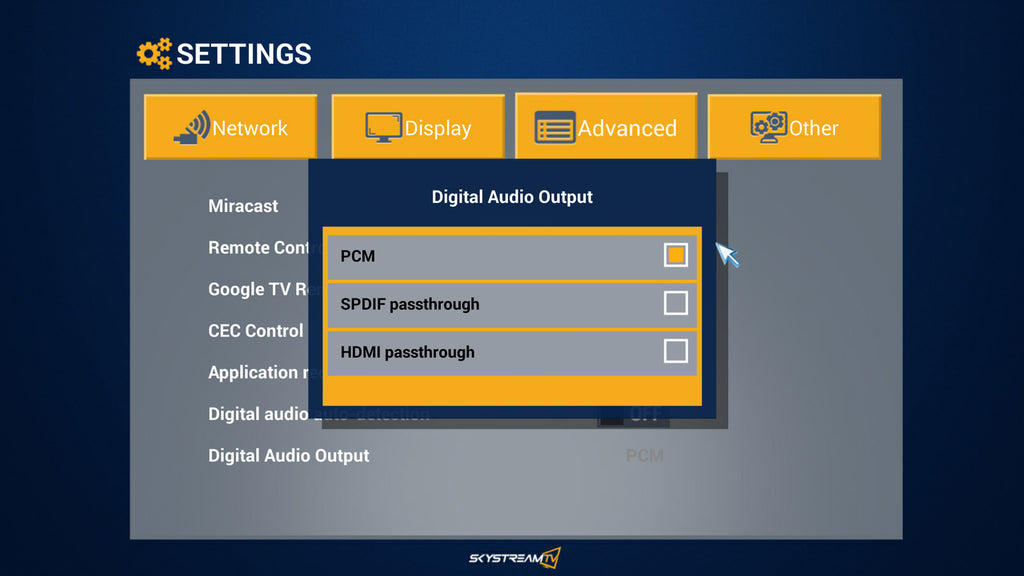There are three ways that you can connect your SkystreamX Android TV Box to an external sound system.
Method 1 (Suggested) – Almost all TV’s have an Audio out port. Some TV’s have a red & white component output and some have an HDMI or SPDIF (Optical Audio) output. Whatever output method your TV has, we recommend connecting the audio out to your sound system. With this configuration anything that is being displayed on your TV will have it’s sound sent directly to the sound system. This eliminates having to change the audio channels on your sound system for different devices.
HDMI Pass through
HDMI pass through is a feature on some sound systems. This feature allows you to feed the HDMI Audio & Video signal directly to the sound system and then have the sound system feed the video back to the TV. If your Sound system has HDMI pass through please follow the instructions on how to connect and enable it.
- Connect the HDMI cable from the Skystream to the pass through port on your sound system. With a second HDMI cable connect the HDMI pass through out to your TV.
- From your Skystreams home screen click on settings, click on Advanced.
- Click on Digital Audio auto-detection to turn it off.
- Click on Digital Audio Output.
- Click on HDMI Passthrough to turn it on.
- Turn the volume all the way up using your Skystream remote control. Adjust the audio level using your sound systems remote control.

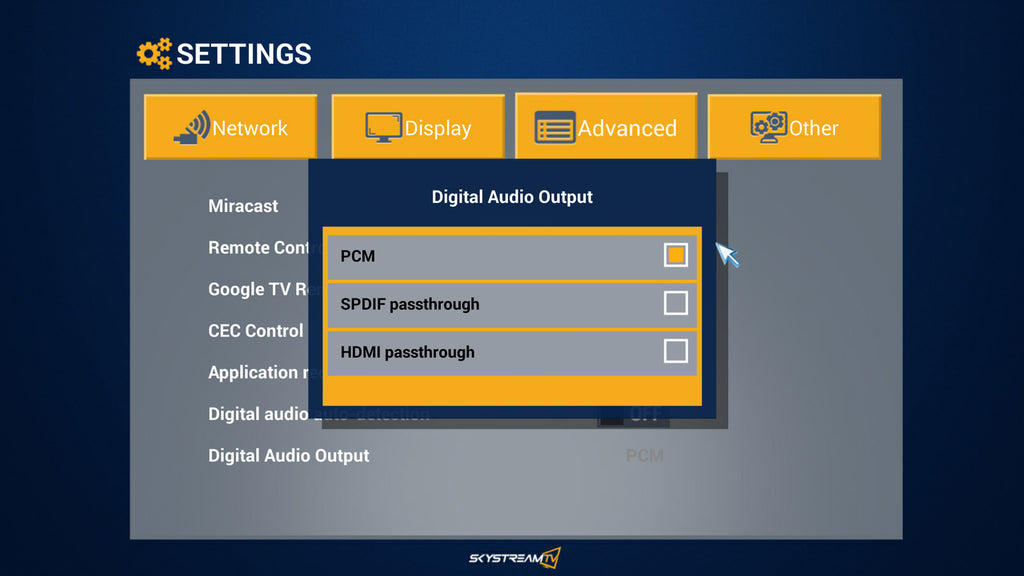
SPDIF (Optical Audio) Pass through
SPDIF or Optical Audio is an option to play the sound from your SkystreamX to an external sound system or sound bar. Enabling this feature will allow you to push the sound from your Skystream to a sound bar using an optical audio / SPDIF cable.
- Plug an optical audio cord into the port on the back of your SkystreamX and plug the other end into the optical audio port on your sound bar or sound system.
- From your Skystreams home screen click on settings, click on Advanced.
- Click on Digital Audio auto-detection to turn it off.
- Click on Digital Audio Output.
- Click on SPDIF Passthrough to turn it on.
- Turn the volume all the way up using your Skystream remote control. Adjust the audio level using your sound systems remote control.