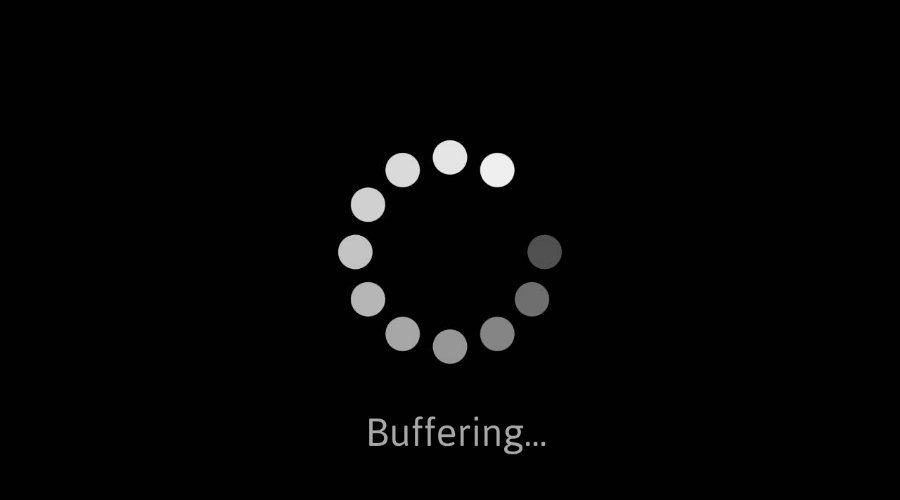Has this ever happened to you? You are watching your favorite show or movie and out of nowhere an ear piercing notification blasts through your speakers and scares the heck out of you? Well no more of that! In this article we will tell you why this happens and how to make it stop.
What is that horrible sound anyways?
These sounds are apps giving you a notification, just like on your cell phone or tablet. But the real issue is that since these notification sounds are being sent to your TV speakers or sound system, they are much more jarring and scary. Social media apps are the most notorious notification offenders. Anytime anything happens on your profile you are sent an annoying notification. But social media apps are by far not the only offenders. Almost every app that is available will annoyingly send you notifications for whatever reason. Most of them want to remind you to keep using their app so they make more advertising revenue or kindly remind you that they are offering a discount on their premium version.
So how can we turn an apps notifications off on an Android Streaming Media Player?
Luckily this is a very easy process and will only take a minute or two depending on how many apps you have that you have logged into. Please remember that all Android devices are different and the steps may be slightly different. So if you are using a different device then one of our Android TV Boxes the process may be slightly different.
Skystream X4 and X5 (Android 4.4)
From the units home screen click on Settings, Click on Other, Click on More Settings, Click on Apps. Now you will see all of the applications that you have installed on your device. You do not need to do this for every single app. Only ones that you have logged into or that are giving you lots of notifications.
Once you have clicked on the offending app. Scroll down to Notifications and turn it off. Boom, no more notifications!
Skystream ONE, Skystream TWO, & SkyStream III/ III Plus (Android 5.1, Android 7.1, and Android 8.1)
From the units home screen click on Settings, Click on Apps. Now you will see all of the applications that you have installed on your device. You do not need to do this for every single app. Only ones that you have logged into or that are giving you lots of notifications.
Once you have clicked on the offending app. Scroll down to Notifications and turn it off. Boom, no more notifications!
We hope this is helpful now that you will not have to live in fear of rogue app notifications!